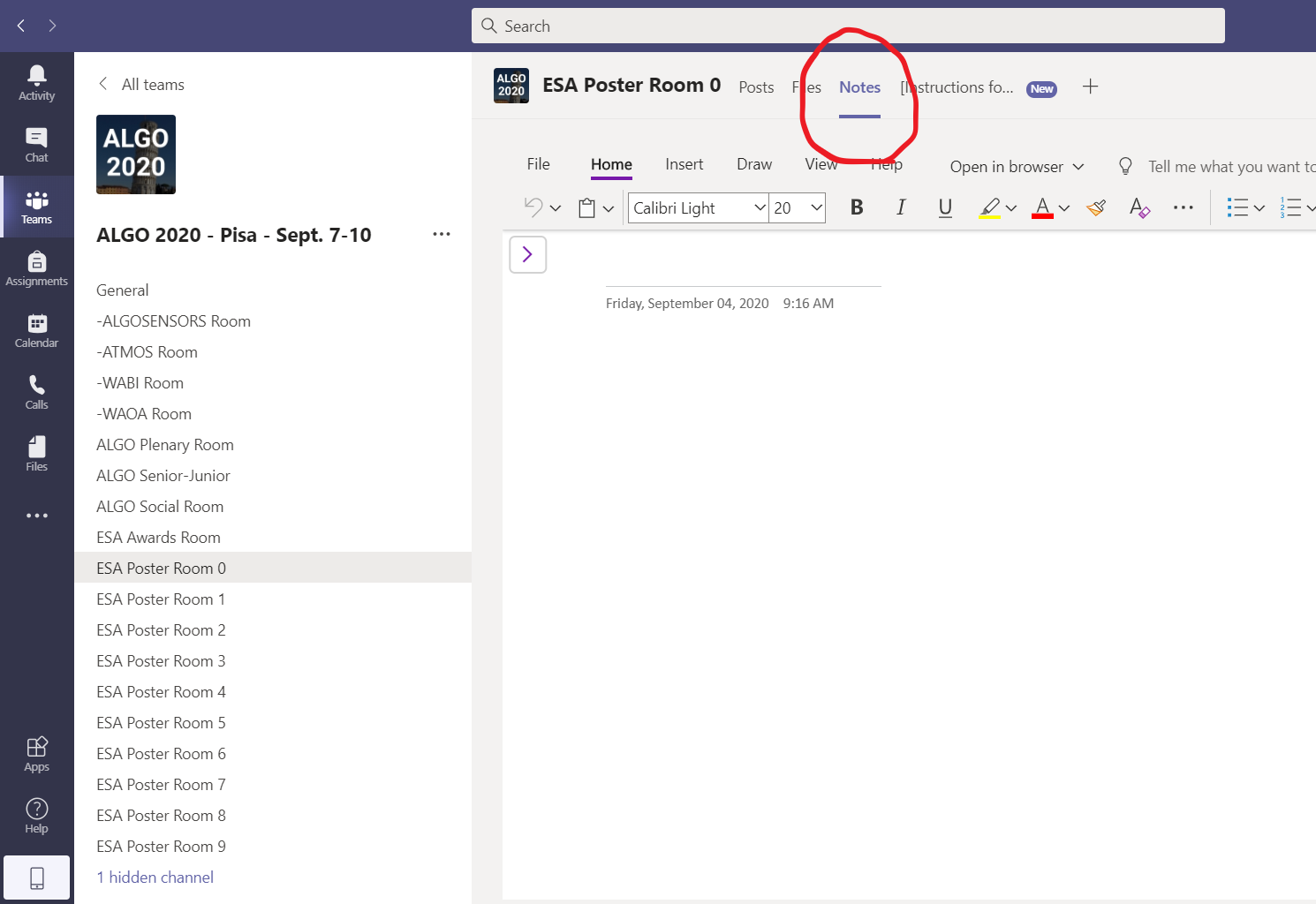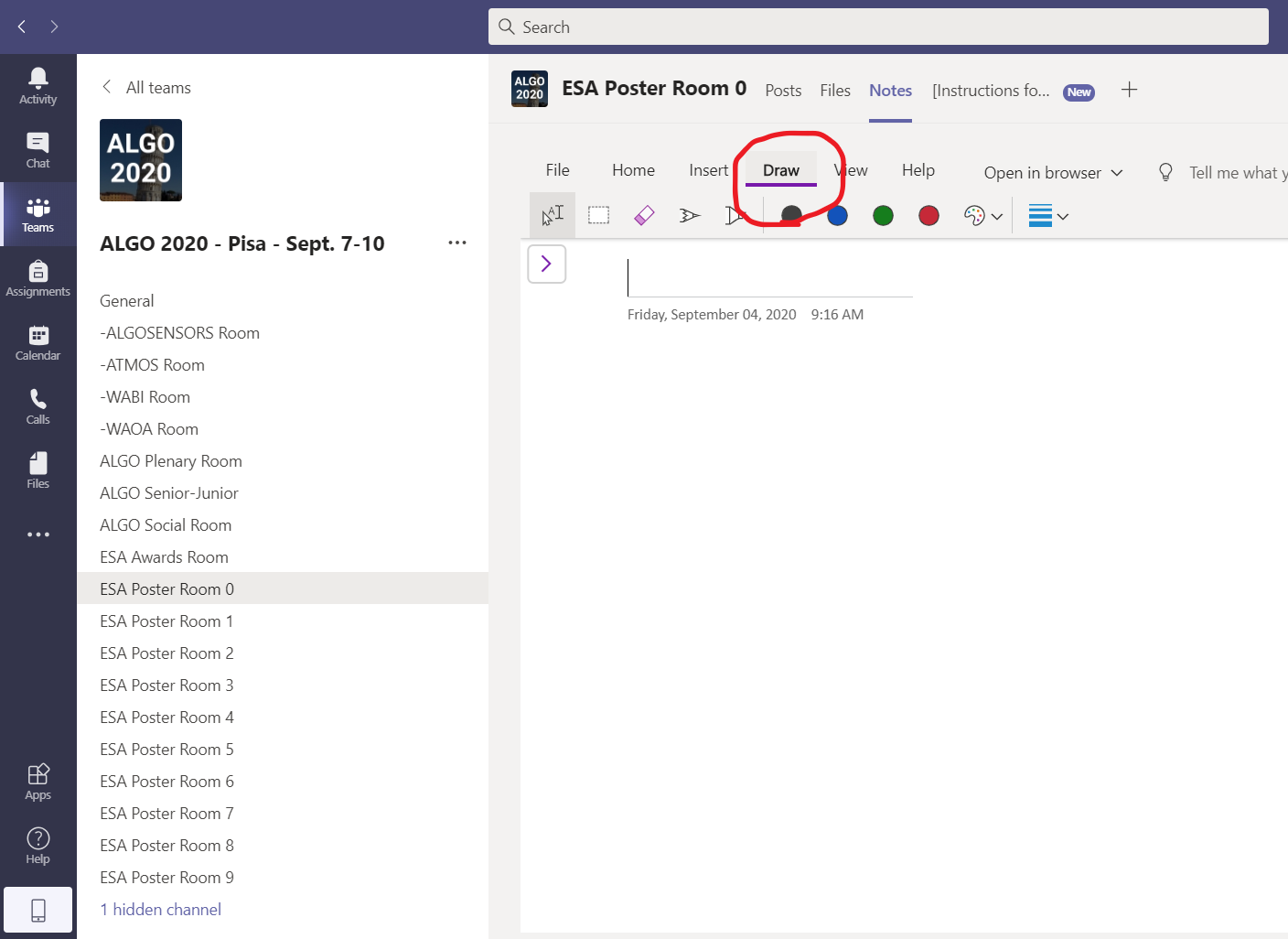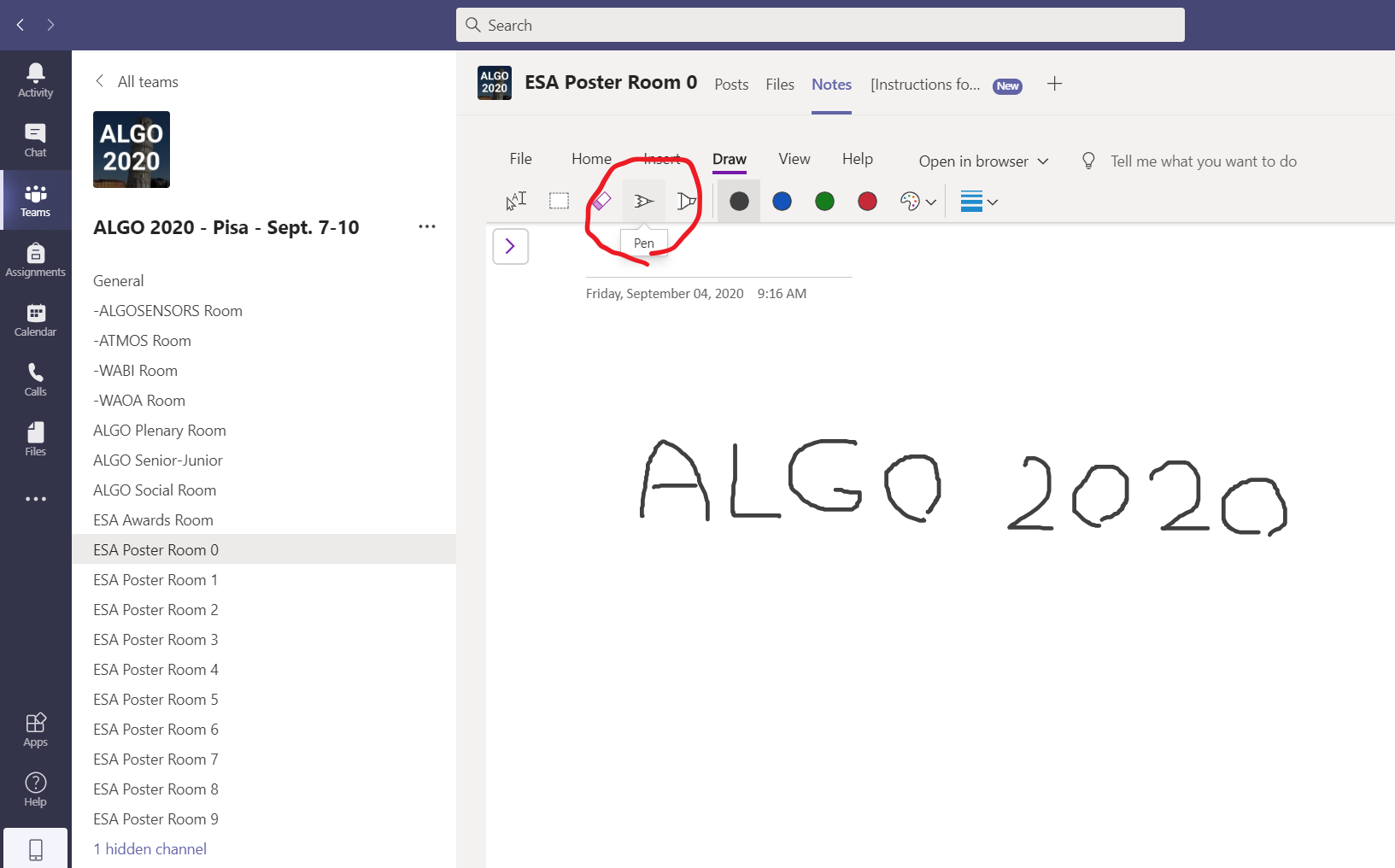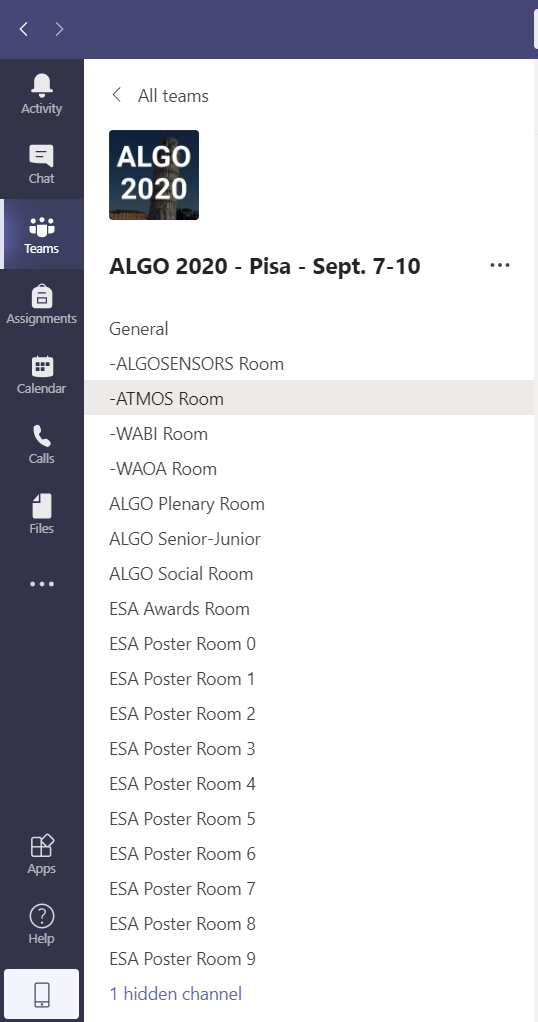Instructions
Dear Attendant, Dear Speaker, and Dear Session Chair,
please read these instructions carefully to get a better experience with the virtual conferences in ALGO 2020. Speakers and registered attendants will be invited through Microsoft Teams as guests to contribute to the events and participate to the sessions. The OC suggests using Chrome as a browser or, even better, downloading Microsoft Teams app for desktop or mobile [[by clicking here]].
HOW TO ATTEND
After registering with your email, your email address is invited to join our team "ALGO 2020 - Pisa - Sept. 7-10" in Microsoft Teams. Since we got a record number of attendants, we are updating our databases in the next 24 hours. Please [[click here for the PDF instructions on how to join]]. If you fail to register, we apologize for the inconvenience caused: please send us a message at algo2020attendant@gmail.com and provide an alternative email address for registration. These are few cases as sometimes email systems do not configure some services that are needed by MS Teams (actually MS Azure) to proceed.
MULTIROOMS
The OC employs multi rooms (called channels in MS Teams) to have parallel meetings, shown green in the picture below, and our helpdesk will be available for chatting in the one labeled “General”. You actively move between rooms and join a meeting inside a room by pressing a button there, rather than passively waiting that someone sends you an email with a link to attend the meeting. Each night all rooms are reset to clean all posts.
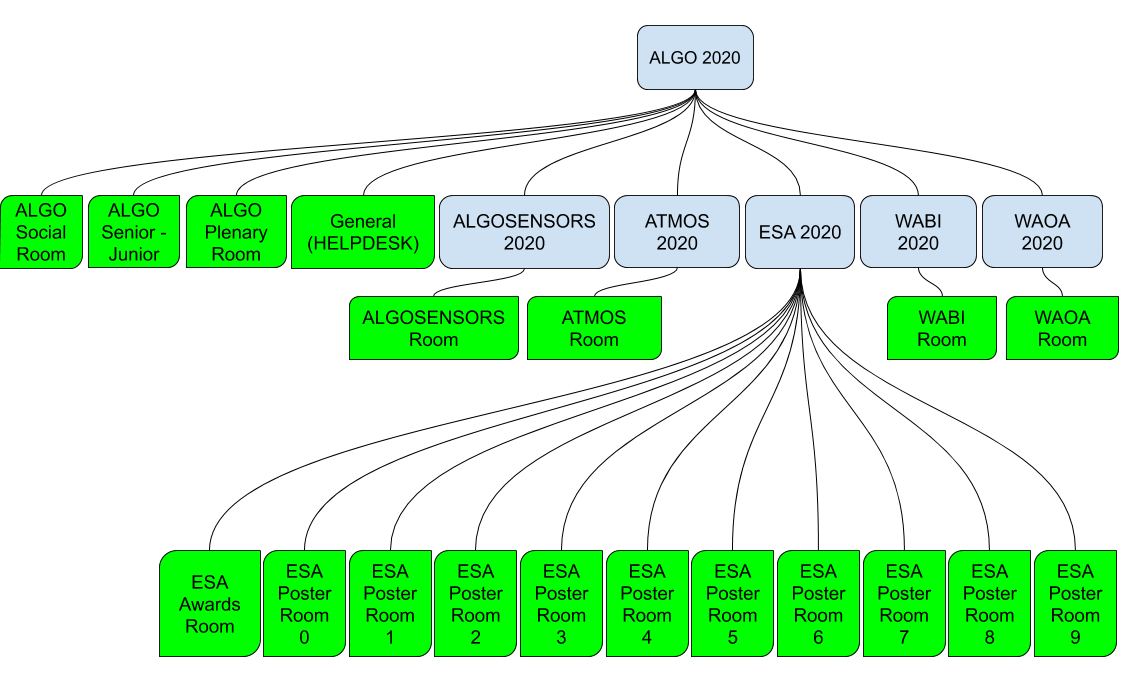
After accepting the invitation to be part of the team “ALGO 2020 - Pisa - Sept. 7-10”, the rooms/channels will be available on the left bar, as shown below (note: If a meeting is taking place, the corresponding room emits a video camera symbol; if a chat is active there, the room name appears in boldface):
When you enter MS Teams, if any room is missing in the team, it means that it is a “hidden channel”: a click on the bottom of the left bar can further show these rooms. You can also configure your settings to show a subset of the rooms, if you are not interested in all of them.
The purpose of this set up is to let you jump from one room to another and attend whichever talk or event you want: when jumping, you can either put on hold the previous meeting or just hang up, and go to the room of interest for the next meeting. An example of a scheduled meeting in the chosen room is the following (see the blue rectangle), so clicking on “join” will allow you to enter it.
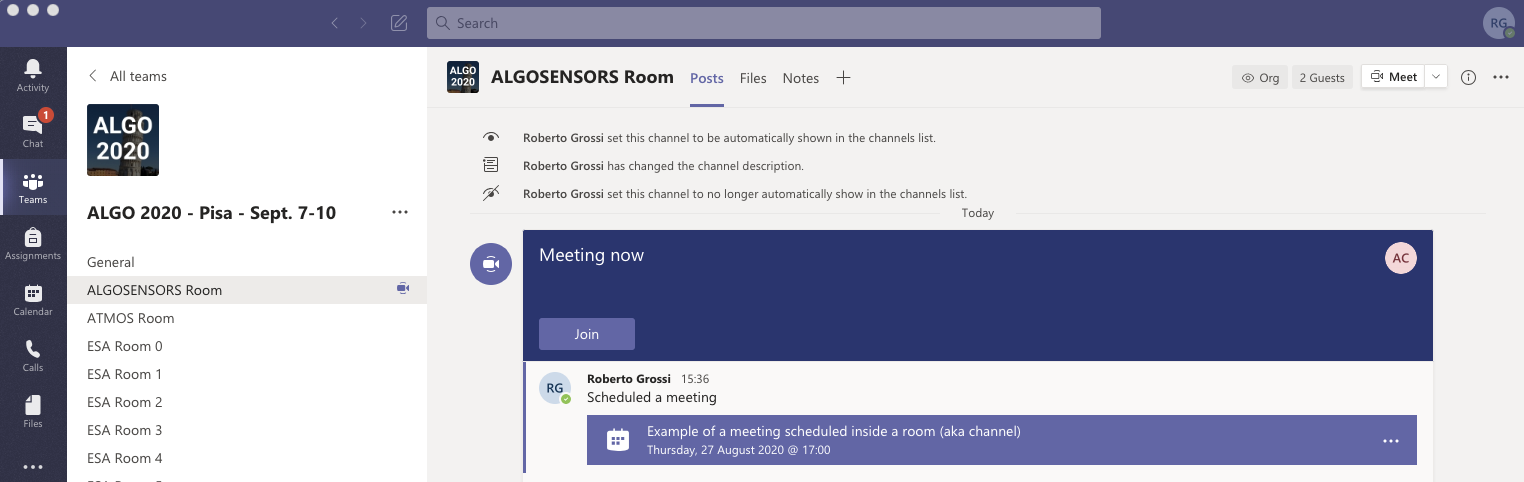
EVENTS
ALGO 2020 hosts three types of scientific events (and some videos will be available through [[ALGO 2020 YouTube channel]]):
1) Live streaming for plenary speakers: classical talk aimed at a very large audience (so limited interaction through a moderated chat), please go to the “ALGO Plenary Room”.
2) Session with video talks for ALGOSENSORS, WABI, WAOA: the Conference Chairs decided to reserve 30 minutes to each regular paper: while the video talk is broadcasted by the technician in the meeting (this is why the OC asked for videos in advance), the speaker can chat with the attendants who can raise questions without disturbing the audience; in other words, both the video talk broadcast and the speaker's chat occur at the same time. Moreover, at the end of the video talk broadcast, the classical Q/A part can be performed, as long as everything fits into 30 minutes. A Session Chair (if appointed by the Conference Chairs) moderates the session. These activities to enhance the interaction occur in the corresponding room (i.e. “ALGOSENSORS Room”, “WABI Room”, “WAOA Room”).
3) Poster Session for ESA: the Chairs decided that each session hosts 10 papers in parallel meetings using “ESA Rooms 0-9”. A few days before ALGO, the video talks, the slides and the papers (sent by authors) are made available on the ALGO website, so that you can choose which papers are of interest. Take note of the corresponding poster sessions and room numbers. During ESA poster sessions, you can visit those rooms, and talk to the speakers as done in poster sessions (recall to join the meeting in the chosen room and place on hold or hang up the previous meeting). The interaction with the speaker can be done verbally or by chat: the speaker is not expected to give the whole talk (this is why videos of the talks are available before ESA) but she/he can share her/his desktop screen for any purpose, and can use an electronic whiteboard (for the latter, see below). We tried to allocate papers in the same session using diversification, so hopefully your papers of interest are spread among sessions and you can spend more time on what is more interesting to you while interacting with people.
Some limited social events can take place due to the restrictions of a virtual conference.
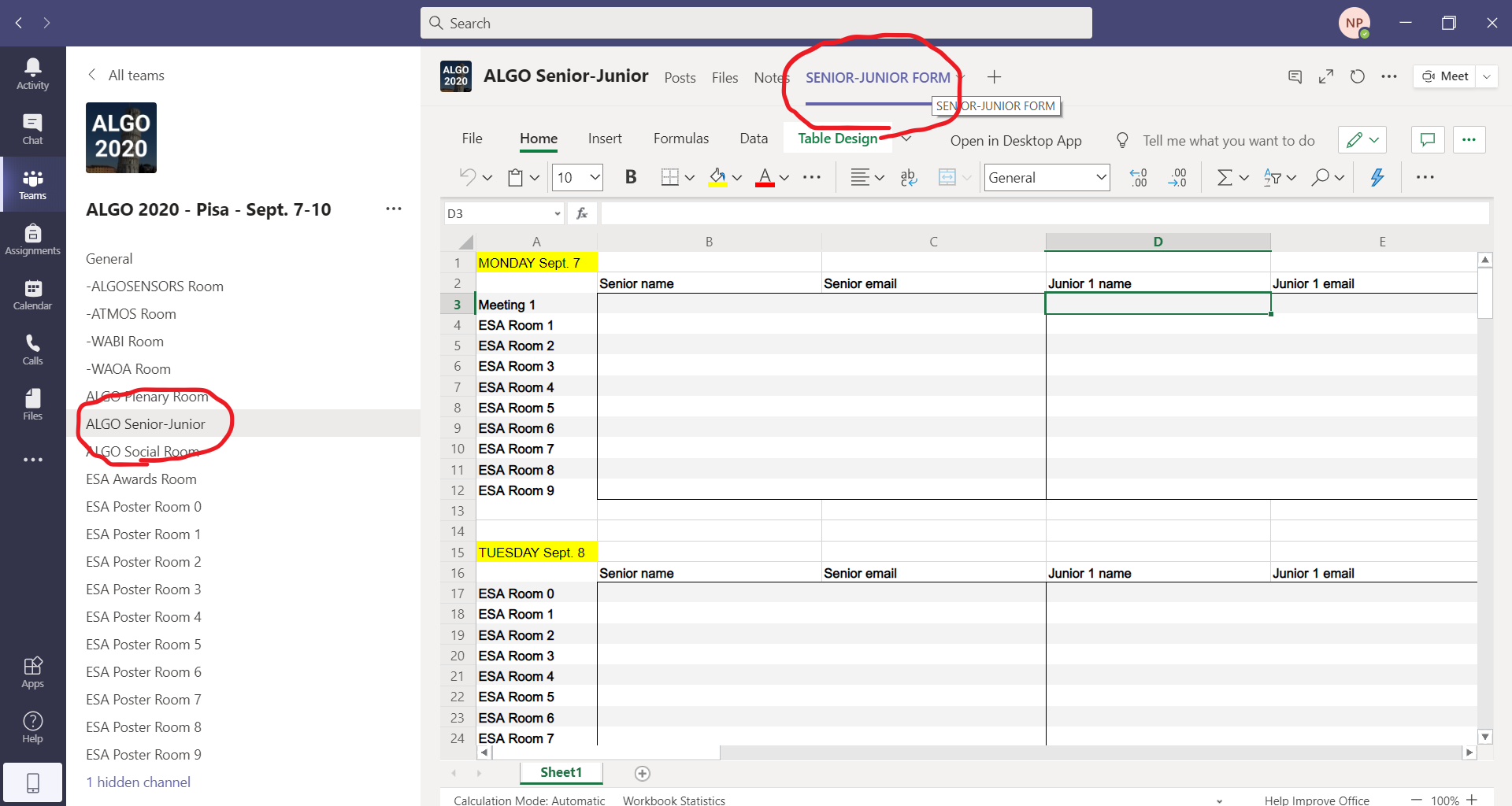
SUPPORT
FOR SESSION CHAIRS
The session chair acts as usual, introducing each speaker, checking time, and asking for questions. Talks are pre-recorded videos that are broadcasted by a technician: the speaker will be able to chat with the attendants during the broadcast, and no intervention of the session chair is needed during this chat. Soon after the end of the broadcast, the session chair takes care of the Q/A part and decides who can speak, where the attendants can raise their hands in Teams. The technician will follow the decisions of the session chair, and start the video when asked to do that. After that, the next speaker is introduced, and so on.
SUPPORT
FOR SPEAKERS
Each speaker will get remote support from a technician during the session. Technicians will be available in each conference room starting from 11:00 CEST (ESA parallel rooms will have support available from 13:00 CEST). If the Internet connection is difficult, you will be called at the phone number you provided.
Please organize your day so that you can attend your room to interact with attendants that have questions for you: this holds for both sessions with video talk broadcasts and poster sessions. If you need a whiteboard to interact during your slot, you can use the whiteboard included in each room under “Notes”:
The figures below illustrate points 1-4
Please [[contact the OC]] for any further clarification.